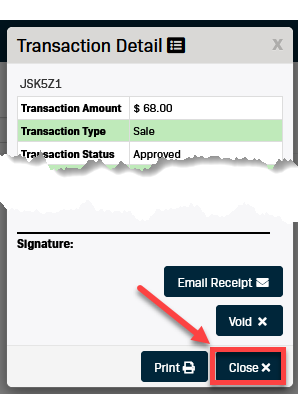Run a Card Transaction in the Virtual Terminal
Please note that transactions processed using the virtual terminal will not be linked to a contact record.
If you want to run a one-time transaction linked to a contact, please see the article Run a One-Time Transaction for a Contact.
-
Select Virtual Terminal from the left-hand menu.
-
Verify the correct Location appears in the first drop-down menu.
-
Select Sale from the Transaction Type drop-down menu.
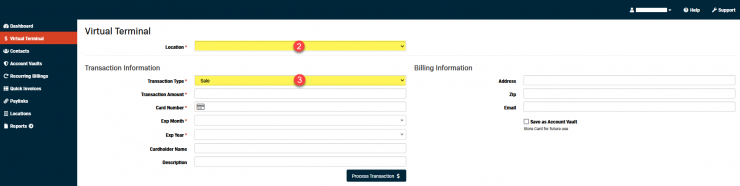
-
Enter the necessary transaction information.
**Required fields are indicated with a red asterisk (*).-
The Cardholder Name and Billing Address fields are not required, however, it is recommended to enter this information to use the Address Verification System (AVS) fraud check.
**If you are unsure if you have AVS enabled contact Support. -
If your business stores credit cards for recurring transactions you can check the Save as Account Vault checkbox to save the card information from this page.
-
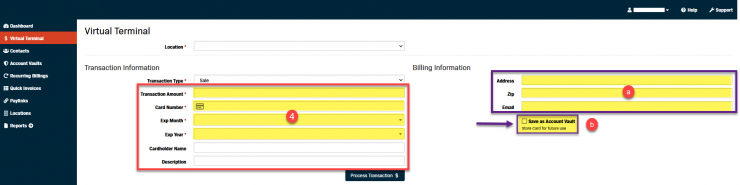
-
Click the Process Transaction button under the Transaction Information form.
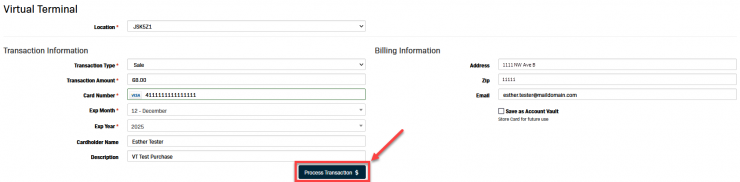
-
The Transaction Detail screen will pop up automatically.
-
From this screen you can perform the following actions:
-
Void - This option allows a transaction to be Voided before it is submitted to the processor.
-
Email Receipt - Email a copy of the transaction receipt to the email address entered in the form.
-
Print - Print a hard copy of the receipt.
-
-
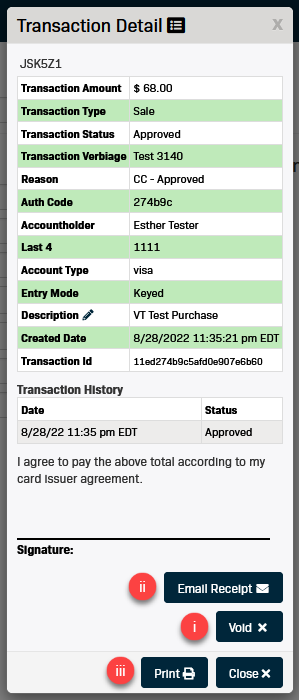
-
Click the Close button to return to the Virtual Terminal.