Add a Recurring Billing
The payments system supports auto-recurring debit transactions (i.e., Recurring Billings) to support installment payments and subscriptions. The two types of Recurring Billing schedules supported are:
- Ongoing - This billing schedule repeats indefinitely until it is manually canceled. This billing type is often used for subscriptions.
- Installment - This billing schedule only repeats a specified number of times. This billing type is often used for installment plans.
Prerequisites: Contact record & Account Vault
Permissions: Account Vaults & Recurring Billings
Navigate to the Recurring Billings Page
If you have access to multiple locations, you will need to select the correct location where the Recurring Billing should be created.
- Select Locations from the left-hand menu.
- Click on the Location Name.
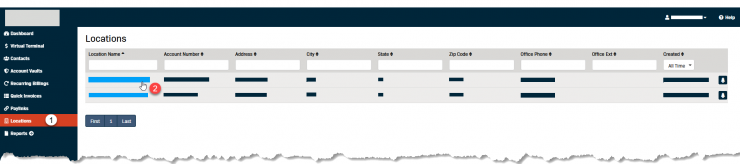
- Open the Contacts tab.
Note: From the Contacts tab you can either (a) create or (b) select a Contact record.
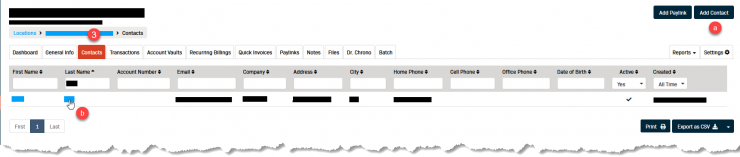
- Click on the First Name or Last Name of the Contact to open the record.
- Open the Recurring Billings tab.
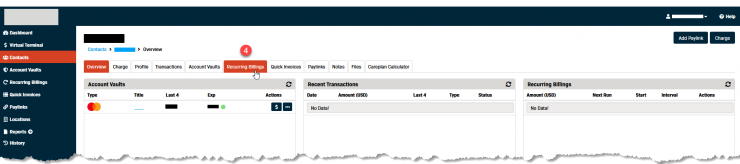
Add the Recurring Billing
- Click the Add Recurring Billing button (in the top right-hand corner).

- If the contact already has an Account Vault the payment method section will pre-populate.
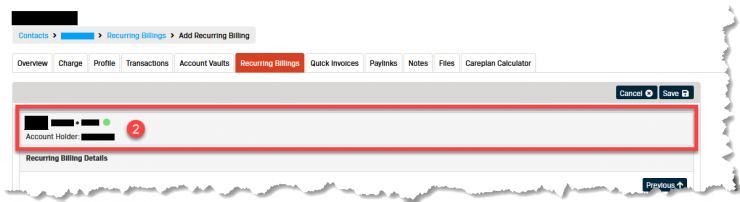
- Complete the Recurring Billing Details section as follows:
Note: Required fields are indicated in the portal by a red asterisk (*).- Description - Enter a description of the purchase (if desired).
- Transaction Amount - Enter the amount to be charged for each payment.
(Example: Full Amount Due = 200.00, Recurring Installment = 10 payments, Transaction Amount = 20.00) - Payment Type - Leave the Repeating option selected.
- Process Every (text & drop-down) - Set the frequency the transaction will process.
(i.e., Process Every 2 Weeks, Process Every 12 Months, etc.)

- Payment Start Date (calendar) - Select the date you want the first transaction to process.
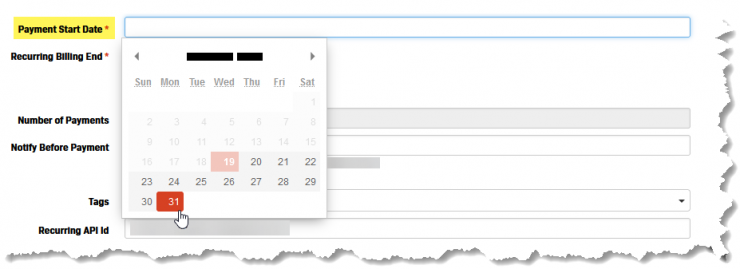
- Recurring Billing End (radio buttons) - Select either
- Ongoing - No Specified End Date
- Installment - After x Number of Payments
- Number of Payments (Installment only) - The number of times the transaction should repeat.
- Notify Before Payment - The number of days before the transaction runs that the system should generate a notification email to the customer.
Note: 0 = No Notification Email, Min: 1 Day - Max: 365 Days

- Tags - If you use Tags they can also be added to Recurring Billings.

- Click the Save button when you are finished.
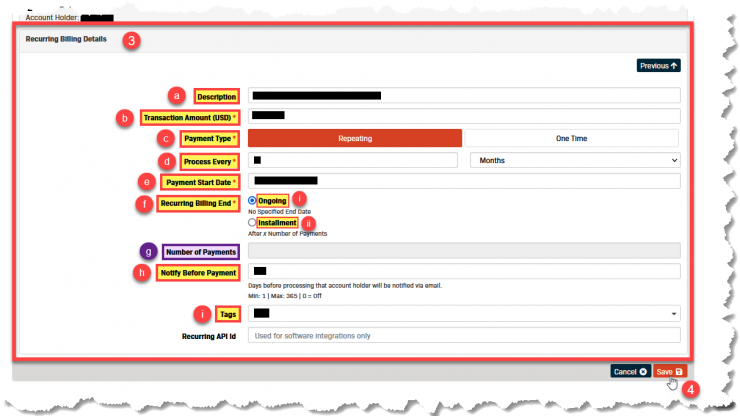
- A message box will appear at the top of the screen to confirm the Recurring Billing was saved successfully.
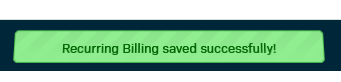
Authorization Agreement / Receipt
After the Recurring Billing is saved an Authorization Agreement screen will pop up. This serves as the legal payment agreement between you and the customer
as well as a receipt of the transaction(s).
Note: The wording of the legal terms & conditions reflected in this agreement are customizable. Please contact customer service for more information.
- This window displays all of the details from the Recurring Billing Details form.
- Have the customer:
- Review the information.
- Initial & Sign the agreement.
- Print a hard copy of the agreement if needed.
- Click the Close button to save the signed Authorization Agreement and close the pop-up box.
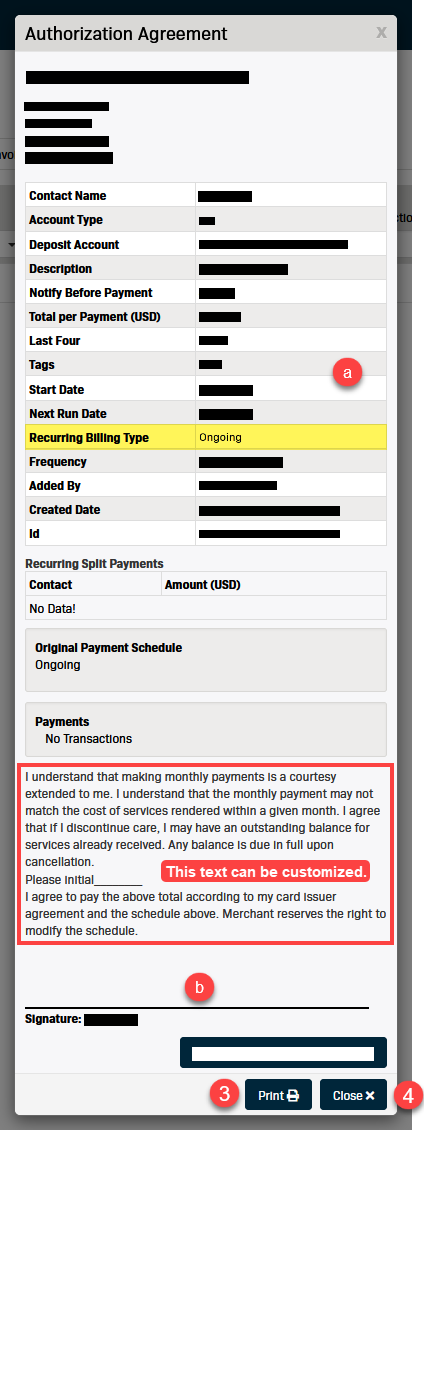
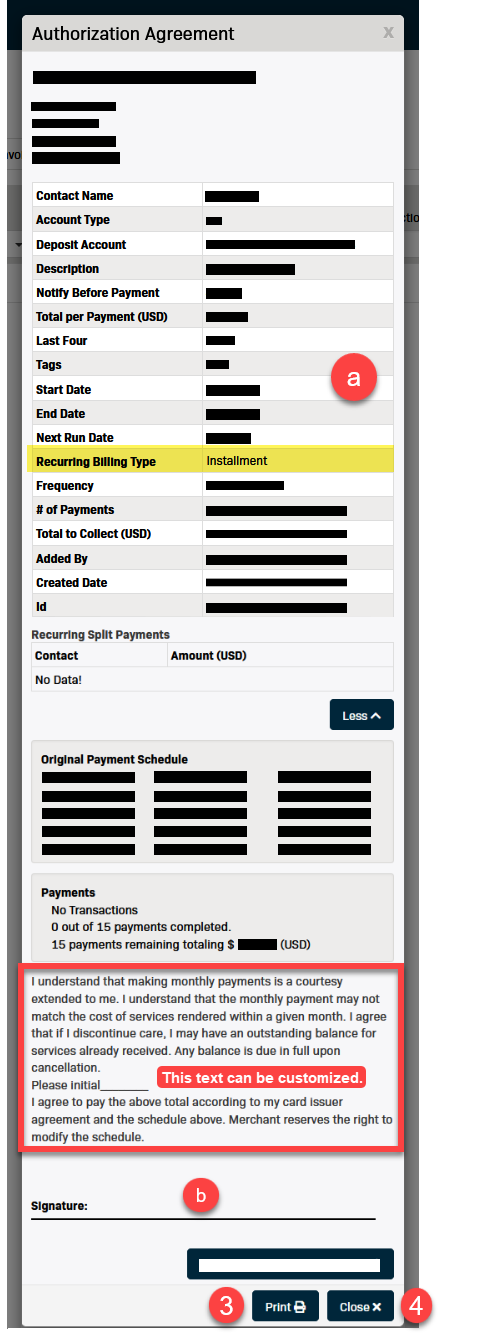
Tips for Setting Up Recurring Billings
- The system does not limit the number of Recurring Billings you can have.
- Certain billing scenarios will require multiple Recurring Billing records to be created at once.
Examples- Twice Monthly Billing Cycle
For example, you need to bill your customer each month on the 1st and on the 15th of each month.- Set up one Recurring Billing record that runs once a month on the 1st.
- Set up a second Recurring Billing record that runs once a month on the 15th.
- Tiered Pricing Scenarios
For example, a customer signs up for a service with tiered pricing. The customer will be billed for six months starting January 1st. The first 3 months are to be billed at $100.00 each month and the last three months are to be billed at $50.00 each month for a total of $450.00.- This example will require two Recurring Billing records.
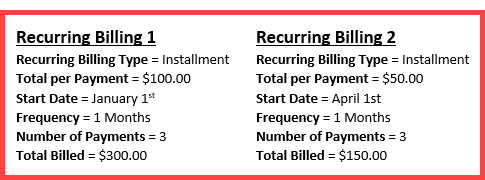
- This example will require two Recurring Billing records.
- Twice Monthly Billing Cycle